In the age of digital connectivity, sharing videos on platforms like YouTube has become an integral part of our online presence. With the ubiquity of smartphones, particularly iPhones, creating and uploading videos has never been more accessible. If you’re wondering how to post a video on YouTube directly from your iPhone, you’re in the right place. This step-by-step guide will walk you through the process, ensuring a seamless and professional upload.
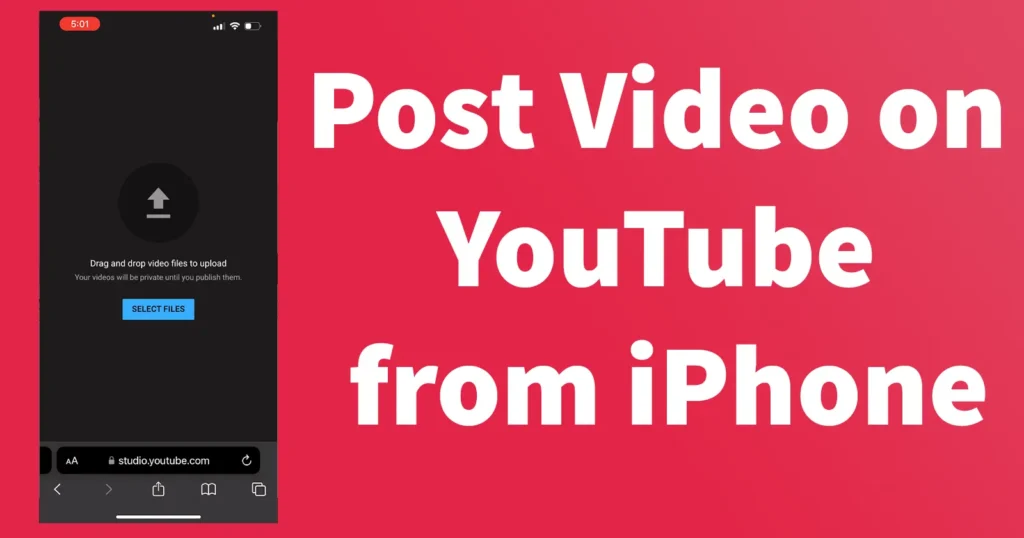
Table of Contents
Post Video on YouTube from iPhone with app
Before you begin, make sure you have the YouTube app installed on your iPhone. You can download it for free from the App Store. Sign in with your Google account or create one if you don’t have it already.
Once the app is installed, open it and tap on the “+” sign located at the bottom of the screen. This will initiate the process of creating a new post.
In the menu that appears, choose “Upload Video” to proceed with the video upload process.
You’ll be prompted to select the video you want to upload. Tap on the video you wish to share, and it will be added to the upload queue.
After selecting your video, you’ll be directed to a screen where you can add a title and description. Craft a compelling title that accurately represents your content, and provide a detailed description to give viewers context.
Choose the visibility and privacy settings for your video. Decide whether you want your video to be public, private, or unlisted. Adjust other settings, such as comments and age restrictions, based on your preferences.
Enhance the discoverability of your video by adding relevant tags. Choose a category that best fits your content to help YouTube’s algorithm recommend your video to the right audience.
YouTube allows you to choose a custom thumbnail for your video. You can either select one from the automatically generated options or upload your own to make your video more visually appealing.
Once you’ve filled in all the necessary details, click the Upload button to start the uploading process. The time it takes will depend on your internet connection and the size of the video file.
While the video uploads, you can monitor the progress on the screen. Once the upload is complete, you’ll receive a notification.
Posting a video on YouTube from your iPhone through YouTube app is a straightforward process that allows you to share your content with a global audience.
How to Upload a Video to YouTube from iPhone without app
While the YouTube app offers a convenient way to upload videos, there may be instances where you prefer not to use the app. Fortunately, you can still upload videos to YouTube directly from your iPhone without the need for a dedicated application. In this guide, we will walk you through the steps to Post Video on YouTube from iPhone without app.
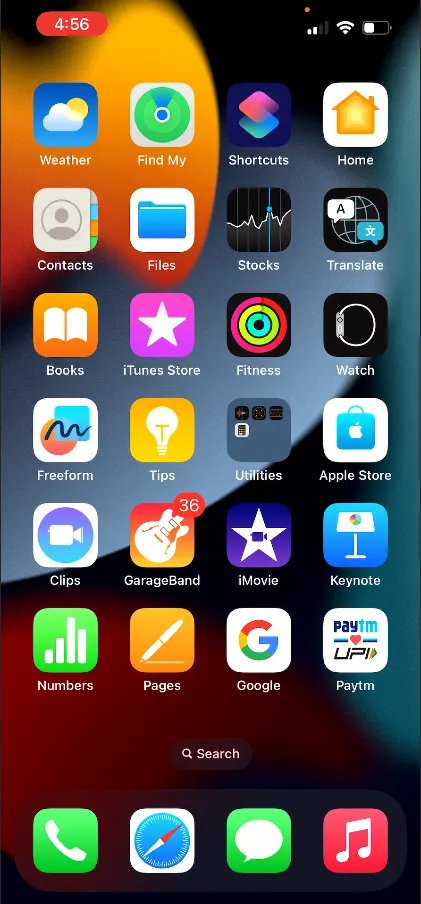
Open Safari or any other web browser
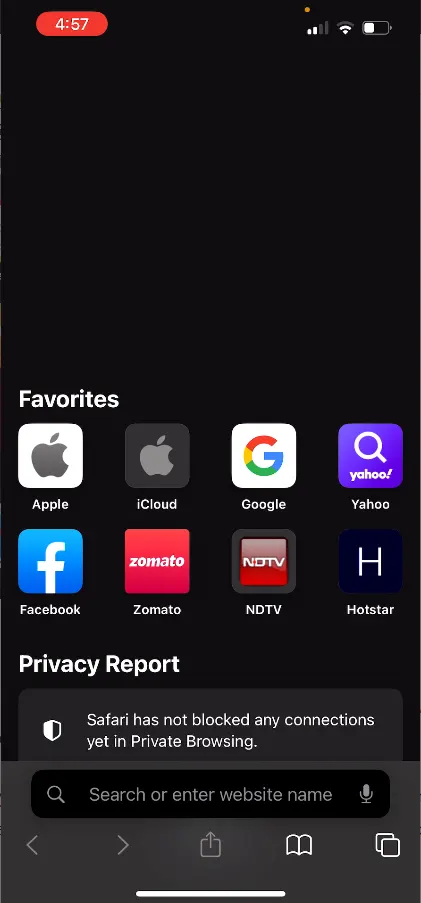
To begin the process, open your preferred web browser on your iPhone. Safari is the default browser, but you can use Chrome or any other browser of your choice.
Navigate to the YouTube website by entering “www.youtube.com” in the address bar and pressing go.
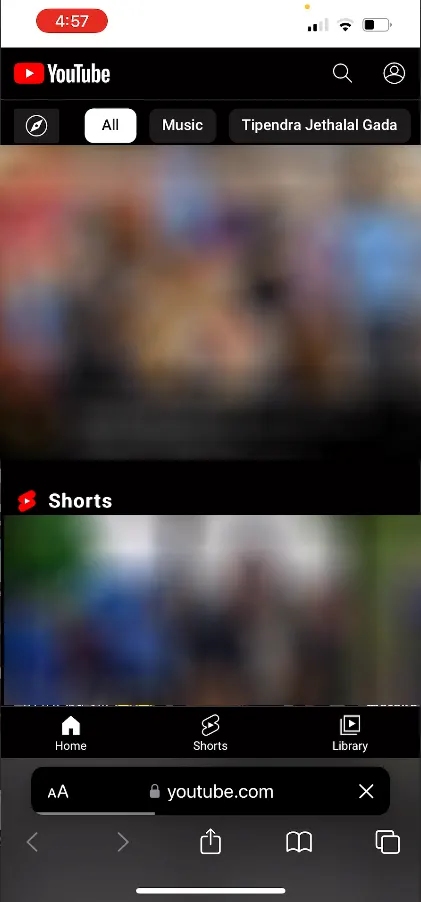
Ensure that you are signed in to your YouTube account. If you don’t have an account, you will need to create one.
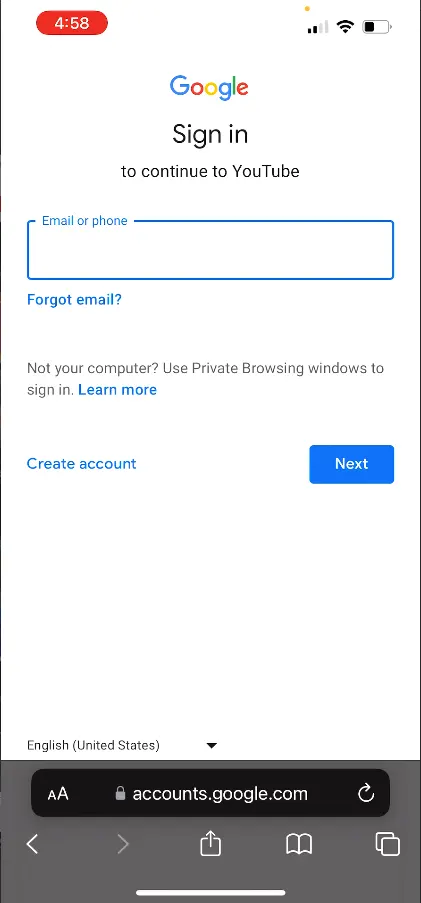
Once on the YouTube homepage, you will see profile logo in the top-right corner of the screen.
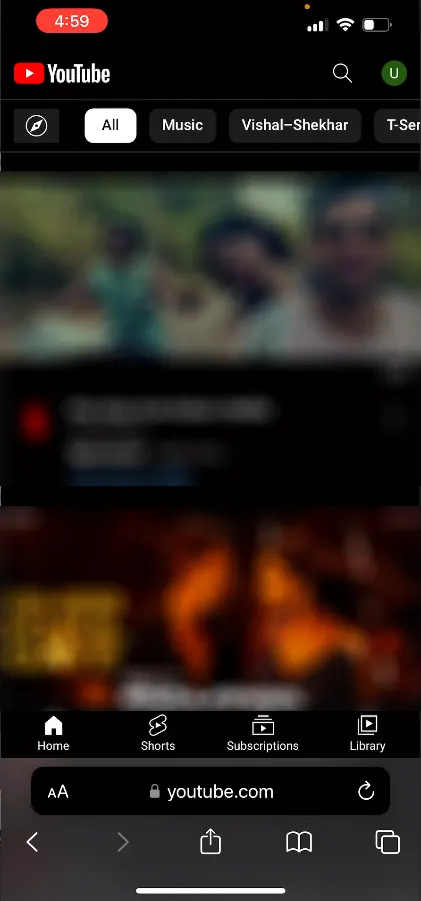
Tap on the profile to open the YouTube menu.
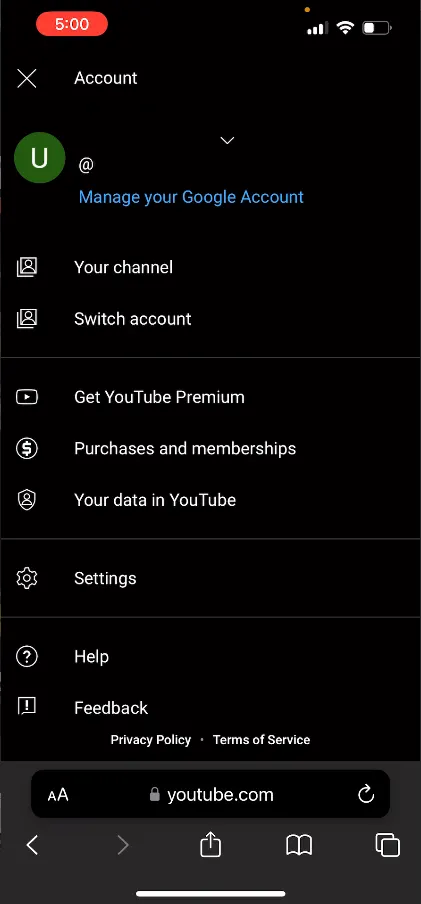
Within the YouTube menu, scroll down to find the YouTube Studio option.
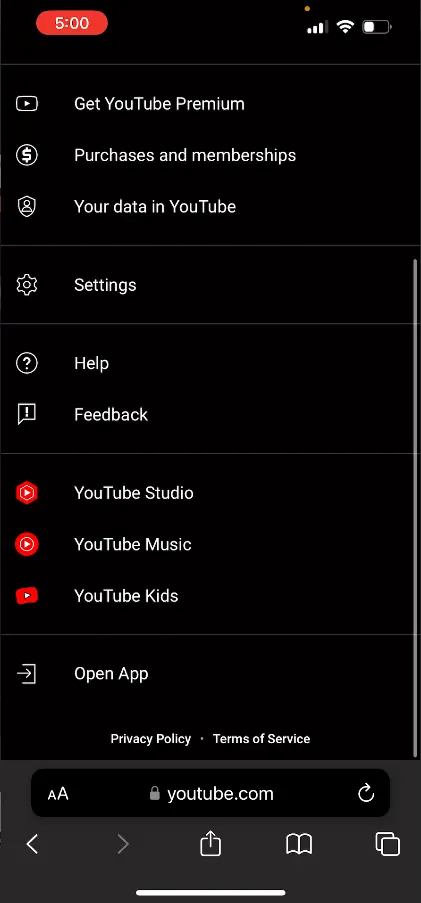
Tap on it and it will load a page where it will say “Try out the YouTube Studio app“, on the same page at the bottom you will find an option Continue to Studio, just tap on it
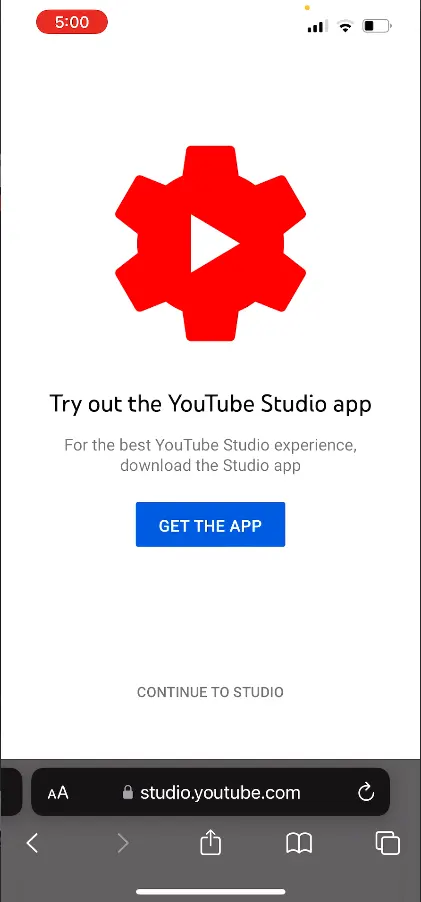
The YouTube website will switch to the desktop version. This step is crucial, as the desktop version provides the necessary features for video uploads.
Zoom In the YouTube Studio page, and tap on the Create option in the top right corner of the YouTube Studio Page.
On tapping Create, it will present several options.
From those options tap on Upload Videos
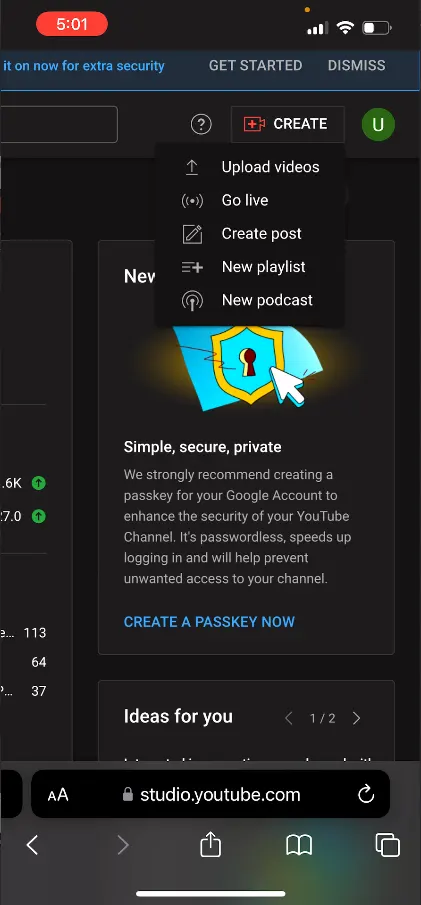
It will take you to the Upload page, tap on the Select Files appearing on the upload page
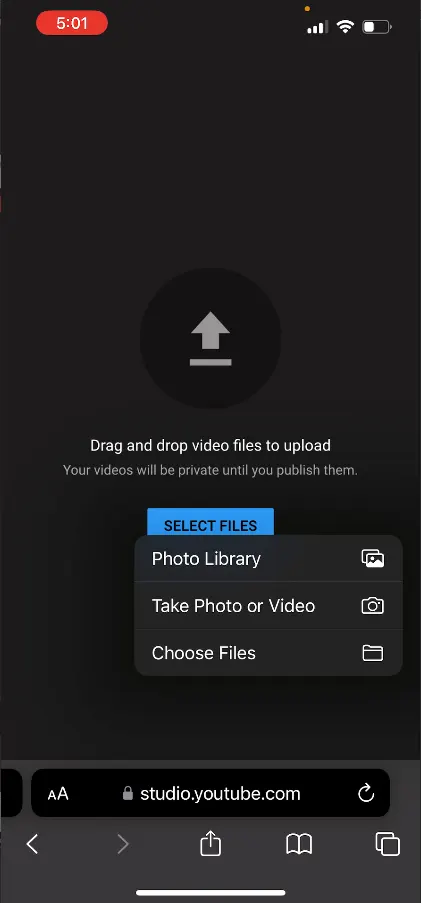
It will show three options, Photo Library, Take Photo or Video or Choose Files
Select Photo Library if you wish to upload the video to YouTube from your iPhone Camera Roll or Capture the Photo or Video right now from Camera using the Take Photo or Video or Choose Files to choose file by browsing the File Manager app from your phone
To upload a video from camera roll to YouTube Choose a video from your Camera Roll by tapping on it. The selected video will be marked with a check, then tap the Add button at the top right corner to proceed.
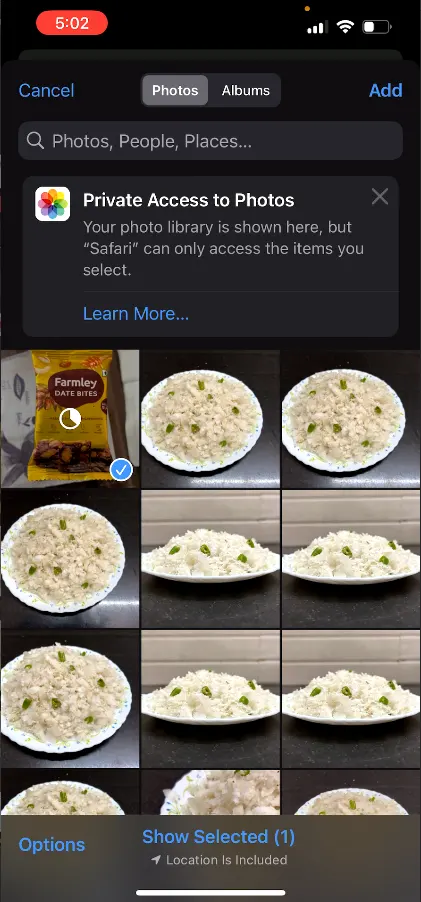
After tapping on add, it will take few minutes to process the video selected
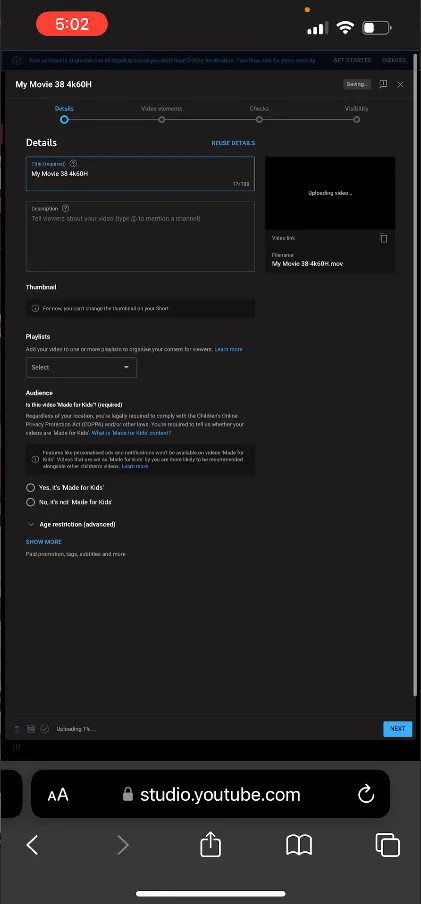
The video will start uploading and the upload status will also be displayed, you can add details such as the title, description, and privacy settings. Ensure that you set the privacy settings according to your preferences (public, private, or unlisted).
The time it takes to upload depends on your internet connection speed and the size of the video file.
Uploading a video to YouTube from your iPhone without using the app is a straightforward process that allows you to share your content seamlessly. By following the steps outlined in this guide, you can efficiently upload videos to YouTube directly from your iPhone using a web browser. Whether you prefer not to use the app or encounter technical issues, this method ensures you can still share your videos with your audience on the popular video-sharing platform.
Leave a Reply